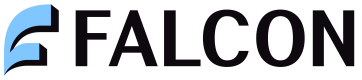What is Falcon Simulator?
Falcon offers its partners a sandbox environment to build and test all the features without having to test all the 3rd party integrations. With Falcon Simulator, our partners are able to do all of the API integrations in a real quick time irrespective of 3rd party systems' availability and uptime.
Without a lengthy setup process, commercial discussions, compliance calls, or bank relationships, our Simulator allows our partners to go from zero to making an online purchase with a card they issued, in minutes.
How to access Falcon Simulator?
Onboarding to the Simulator environment is made fairly easy. You could follow the below steps to get access:
- Write to us at “[email protected]“ with a simple brief of your Business requirements
- Our sales team will reach out to you to understand and discuss the use case
- Subsequently, we will share Simulator credentials with you
You can then start prototyping with our APIs and develop your products
What can you simulate?
You can simulate anything through our APIs and Webhooks.
Simulator APIs
Here are the APIs available in the Simulator environment. You can start developing your product by integrating with these APIs.
Below are the steps to test the APIs for the positive and negative scenarios:
- For testing positive scenarios, test the above APIs with a random mobile number (i.e. numbers not starting with 7887) - any mobile number other than that mentioned in the document for negative scenarios will give a positive response.
- For testing negative scenarios please use mobile numbers/scenarios mentioned in this document for that particular error scenario.
Note: Please select the Base URL as "Falcon Simulator" to use the Simulator
Simulator Webhooks
Here are the webhooks that Falcon provides to its partners.
To simulate these webhooks, you can go to this portal to trigger all types of responses to the API endpoints you provide us at [email protected].
Looking for sample examples to accelerate your GTM?
1. Simulating a full KYC for your user
Part 1: Minimum KYC
To simulate minimum KYC,
- Add a user using the Add User API using any phone number not starting with 7887
- Generate an OTP using the Generate OTP API
- Enter the OTP in the Verify OTP API
- Complete the minimum KYC of the user by calling the Complete Minimum KYC API
Part 2: Video KYC
If you wish to successfully complete video KYC for a user, you should:
- Complete minimum KYC by following the steps in part 1
- Add the user KYC details in the Add User KYC Details API. Note that the Proof of Address (POA) front and back images should be less than 250 kb each, and PAN and user images should be less than 500 kb each
- Show the uploaded images to the user using the Get Video KYC Details API (optional)
- Use the Create Video KYC Links API to create a link for the user to initiate a video call with a KYC agent. Note that this is a dummy link in the Simulator.
- You can simulate the KYC status using the Webhook Simulator by navigating to the "Video KYC" tab and providing user ID and KYC Approval Status as "Success". This will initiate a webhook call to the KYC Status endpoint provided by you
2. Simulating a negative scenario
Let us say you wish to simulate a scenario where while adding money to a card, user's monthly load limit is breached. This response is mapped to the phone number 7887831971 in this document.
Following are the steps to simulate this scenario:
- Add a user using the Add User API using 7887831971 phone number
- Generate an OTP using the Generate OTP API
- Enter the OTP in the Verify OTP API
- Complete the minimum KYC of the user by calling the Complete Minimum KYC API
- Create a virtual card for this user by calling Add Virtual Card API
- Add money to this card by calling Add Money to Card API. You will get the following response:
{"code": "R09", "message": "Monthly load limit breached.", "status_code": "ERROR"}